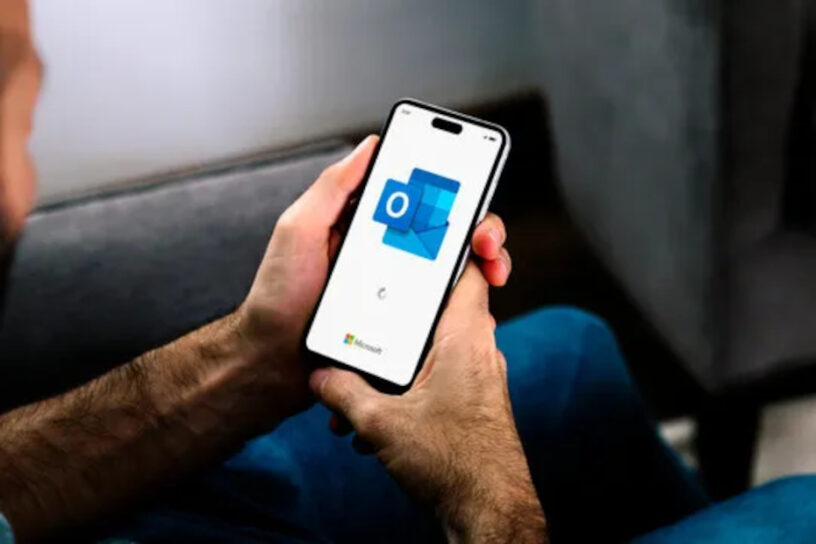Table of Contents:
Microsoft Out-of-Luck: Email isn’t broken. It’s working exactly as designed.
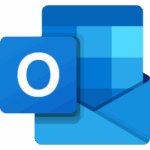
For the last 28(ish) years, I’ve used Microsoft Outlook in various flavours. Ranging from Office 4.3 with Outlook 6.0 to the latest version of Outlook 365. I’ve used it for my main email program for both work and home on various devices, including (but not limited to) computers, tablets and smartphones. I even used it on something like an HP palm-top in the early 2000’s. And it’s been fine.
Email, calendar and contacts is mainly all that I’ve ever used, but it’s at its most useful for me on my smartphone. I don’t get very many personal emails, but it’s nice to know if I’m out and about somewhere that I have an email.
It’s also useful for me to get the email notification on my phone when I’m at home (it displays on the always(never)-on-display), and then read it on my PC in “big Outlook”. The phone notification goes away once I’ve read it on the PC and all is well.
Except it doesn’t
At least that’s how it used to work. Unfortunately, it hasn’t worked like that for many, many months. A notification on the phone screen stays on the phone screen until I read it on the phone (or dismiss it), regardless of the status of desktop “big Outlook”. I know for a fact that it used to work just fine.
Cutting a very long story short(ish)
I’ve done research. I’ve tried many, many things to make this work how it used to. I am unable – even by replacing my phone with a new one – to make it synchronise between my desktop and my phone Outlooks. I’ve spent many months reading blogs, Microsoft support sites, trawling the internet. I’ve rebuild phones and desktop PC’s a few times. I’ve updated apps, downgraded apps, clean installed Office, clean installed older versions of Office. And it’s all to no avail.
On the odd occasion – and it’s not very often – the desktop PC will synch with the phone. Just once, mind you. Then it won’t happen for weeks. It’s probably coincidence, right?
I haven’t been able to find a solution to this very first world (but irritating) problem.
Security, encryption and BitLocker
A slight swerve. I was pondering over BitLocker. I run Joplin as my notetaking app of choice, synchronised with Dropbox to allow me to use different devices with the same Joplin database. The Joplin content (in Dropbox) is encrypted with a key that only I have, so I’m reasonably content with Dropbox holding that encrypted content on my behalf.
However, I noticed that if I upload a picture to Joplin, or a text file attachment, that attachment – although encrypted when uploaded to Dropbox – is stored in the disk location that my Dropbox container is. Which happened to be on an unencrypted (i.e. not BitLocker-ed) drive. OK, no problem I’ll BitLocker that baby, and we’re good to go. Which duly happened.
Then I thought about email. When I use Outlook (connected to my O365 account), the local (to me) files (.ost etc.) are stored in my user profile folders – which in turn are on a BitLocker-ed (encrypted) drive. Good to go if my PC, or any other of my devices are stolen.
But
Microsoft also encrypts my mailbox data on their mail servers. They use all the good encryption algorithms etc. to keep my data safe. But is it really safe? Microsoft generate the encryption keys, not me. So Microsoft can decrypt them if they want to. Hmm 🤔
Should I be worried?
Well, I certainly won’t be losing any sleep over it. If Microsoft wants to read emails about new films being released soon (IMDB Newsletters), or the Webmin logs my servers send me, or even what I’ve ordered from eBay, they’re welcome.
That being said: For me, this is about the principles and the security around data that is mine. Of course, on top of that, Outlook won’t sync in real time with my phone! 😡
Time to look for anew email provider, I think. I’ll need to keep my Microsoft email, as I still use M365 products (well, product), but that doesn’t necessarily mean I have to use their email.
Seek and ye shall find
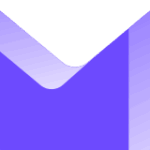
I began the hunt for a decent email provider, eventually settling on ProtonMail. I had a dalliance with a free Proton account some years back, but didn’t really use it much, if at all. I’m not a huge fan of the purple colour schemes and at the time of trying it out, you were unable to use anything else but their purple client (no themes) and it was a tad on the expensive side.
What drew me towards them was the fact that they do all the end-to-end encrypted stuff like all the others do now, but they did it years ago. They also run a zero-access architecture. This means that your data is encrypted on their servers, but using a key generated for you, by you in your account. This means that no-one but you can access the data, not even Proton employees. And as an added bonus, they are based in Switzerland, and so your data is protected by strong privacy laws.
But is it good enough for what I need?
Today’s ProtonMail
It still has the purple interface, but they’ve added a few more bits and pieces to it – such as a dark mode and a small amount of theme-age. There are clients for Windows, Linux and Android as well, all free to use with the free account.
I duly set up my free account and went about setting up various clients on my phone and desktop PC’s.
The upshot:
After some fiddling and farting around, everything looked like it ought to work just fine for me. What’s more, a bit of testing revealed that synchronisation between the desktop and phone clients actually worked in real-time! Read the mail on the PC, the notification disappears within seconds on the phone. Lovely. 👌
But what of the desktop client?
Folders. Lots of ’em
I like a subfolder or two. Or twenty two. My Outlook setup had an Inbox with quite a few subfolders created underneath it. Emails are shovelled into these folders, either manually or using Outlook rules. E.g. an alert email from Webmin gets automatically put into a folder called “Webmin Alerts”. It’s nice and neat, the only downside is that Outlook only does email notifications for the inbox, so if one of those Webmin alert emails comes in, I don’t know about it until I look.
Gmail
Another swerve. Let’s just fly off on a tangent about Google’s Gmail. It’s not a contender in my book for an Outlook replacement, and never has been. The reason why it’s never been my mail of choice is because the folder system doesn’t work like Outlook. For Gmail, you attach a label to the email, which then puts the email into a folder with the name of the label. The folder is under a heading of “Labels” and not directly under the Inbox, where I traditionally (for 28 years) like my folders to be.
Of course nowadays I would never use anything Google unless I absolutely had to. I like my data to stay my data, thankyouverymuch.
ProtonMail
ProtonMail works in much the same way as Gmail for it’s folder and label structure. The main difference is that in ProtonMail, you can create folders and subfolders (under a heading of “folders”) and labels works in the same way.
So if I’m to use ProtonMail then, I must realign my attitude towards email folder structures!
Email clients
As mentioned earlier: the ProtonMail of old wouldn’t allow anyone to use a mail client other than their own. The ProtonMail of today however, supplies something called a ProtonMail Bridge. This is a small program installed on the desktop PC that is a bridge (hence the name) between ProtonMail and any old desktop email client. The ProtonMail Bridge talks to ProtonMail using IMAP and sends/retrieves emails. You then configure your desktop email client of choice to interface with the bridge locally, to get a copy of your email. Very clever. But you do have to subscribe to ProtonMail’s service to be able to use it.
A subscription does yield other benefits however. A bigger mailbox for one, some extra options in the settings and of course the ProtonMail Bridge. I paid the 39.48GBP without even having to think about it.
Ooh! That means I can still use Outlook!
Well yes, but no. Outlook’s become all web-based and fancy now, the desktop client itself being bloated and cumbersome. Backup emails using .pst – I think not.
So the search continued – at least for a little while – for a new email client.
Enter eMClient
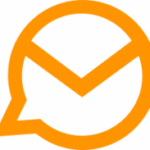
Over the course of several months on and off, I’d had a dalliance with various email clients, in a bid to find a suitable replacement for Outlook PWA on Ubuntu desktop. During that search, I stumbled upon across eMClient. I liked this one quite a bit, but although I liked the look and feel of it, there wasn’t a Linux client for it, so I had to give up on eMClient, at least for a bit.
But now that I’m not using Ubuntu any longer (there’ll be an upcoming post on that subject!) I was free to revisit it and explore it in more depth. Speaking of free, it is a paid product; however it has a free version that can be used for up to two accounts on one device. There’s also a trial version with all of the paid features enabled to try for 30 days.
I tried it, I loved it. I paid for it. I loved it so much I bought a lifetime upgrades personal license, which allows me to have unlimited accounts on three devices. There’s a free (as in it doesn’t count against your device usage) smartphone client to use as well.
Sorted!
Well, not quite yet.
I put and configured ProtonMail Bridge on my main desktop Windows 11. Added both my Microsoft and ProtonMail email accounts into eMClient and set about reconfiguring my brain to accept folders that weren’t directly under the Inbox!
Then began the long task of reconfiguring anything that used my outlook.com address to use my ProtonMail address. That took quite a while, but was easy enough to do. I can’t yet get rid of the outlook.com address, as that’s the one registered with Microsoft for my M365 account, so it has to stay for the time being (but that doesn’t mean I have to use it, of course).
Quotas
Outlook on M365 gives you a 100Gb mailbox quota. Using ProtonMail give you slightly(!) less. The free ProtonMail account lets you have 1Gb of mailbox, whereas the paid accounts yield more. I paid for the Mail Plus package, so I get 15Gb of space.
My Outlook mailbox was running at about 5GB. A certain percentage of that comprised of alerts and server messages. Messages that I’d read once and never referred to ever again.
Time for a clear out!
Backups
Backups are important. Especially important for clumsy bastards like me, who inadvertently will delete something and need it five minutes later.
Outlook will only backup to a .pst file or a .csv file. The .pst method is slow and clumsy, however you can attach it in Outlook if you want to later. The .csv method is just nuts. Crazy method.
eMClient however, has the ability to export emails in various formats (.pst is NOT one of them, thank heavens!), from individual emails to a single file for a whole mailbox. I thought I’d go with individual emails format (*.eml) and see how long it would take to backup my 5Gb Microsoft mailbox.
Expecting it to take a while (a .pst takes forever!) I set it off and went to do something else in the meantime. By the time I’d thought about doing something else however, eMClient had finished exporting. It took less than a minute for a 5Gb mailbox. Neatly arranged in all of the various subfolders were my emails, individually saved and openable in eMClient. No fuss, no mounting of .pst’s. Marvellous. Outstanding, even.
Reorganisation
With that out of the way and safely backed up, it was time to reorganise what-I-wanted-where in my nice new shiny mailbox and load up the ProtonMail client on my phone. (I’d already put eMClient on and tested it.) That all worked well, with both the eMClient and ProtonMail clients on the phone synchronising within seconds of the mail desktop. Well, this is all working well!
Hold on – what about my calendar?
When ProtonMail’s desktop client is installed on a desktop PC (i.e. not using a third party email client with ProtonMail Bridge), then the calendar works as normal in the client interface.
If – like me – a third party email client is being used with ProtonMail Bridge, calendar information is not available in the third party email client, as ProtonMail Bridge handles email information only, not calendar information. Yes, it can be exported from ProtonMail and imported into the third party email client, but there’s no way that they can link together and update.
Given that I very rarely use my calendar nowadays, it’s not too much of an issue. My solution was to use the web interface of my ProtonMail calendar and installing it as a PWA (using Brave browser) on the desktop PC. That’s more than good enough for me. The fact that you can set an email alert on any calendar appointment helps, as I don’t even have to open the calendar to see the appointments. It’ll just email me. Sorted!
When I was working, it would have been a totally different scenario. I would have been party to many, many meeting appointments, reminders and various other calendar specific entries, so my “clever solution” probably wouldn’t be a workable solution!
ProtonDrive
Previously mentioned: my Mail Plus package granted 15Gb of storage. I initially thought that was only for email, but no! That’s also for use with ProtonDrive – Proton’s equivalent of Dropbox or OneDrive.
Now that my mailbox had been reduced in size somewhat (due to the culling of Gb’s of crap!), I thought it might be worth giving ProtonDrive a go and loaded up the ProtonDrive client for Windows (there’s also one for smartphones).
Nothing much to report on it – it all works as smoothly as the mail system – so I’ve put my important documents into there from OneDrive. OneDrive is great for photos and storing my mp3’s, but I don’t trust it as far as I can see it, for my important documents. I’d rather those were on something more secure!
Looking to sync Joplin with ProtonDrive instead of Dropbox (for much the same security reasons as I don’t want to use OneDrive) some research ensued. It isn’t possible to do, as ProtonDrive doesn’t have an api method to be able to programmatically upload data to it, other than the desktop client (at the moment). Should I have an urgent need to do that, it’s an easy enough workaround for Joplin: sync Joplin to a local folder in ProtonDrive and let the ProtonDrive client upload it.
I’m happy enough with Joplin’s encryption to leave it on Dropbox for the time being, however (as the encryption is generated by me, not Dropbox).
Bye bye Outlook
Whereas I’m still using OneDrive and I still have to maintain my outlook.com mailbox (at least for the time being), I’ve successfully managed to retrain my brain to use – and love using – eMClient with Proton products. At the very least I’m no longer having to use Microsoft’s Outlook client, so that’s quite a bit of bloat out of my life. Bye bye Outlook 👋
Now of course, I have to work out how to make my server alerts work with a ProtonMail address. That’s for another post, methinks.