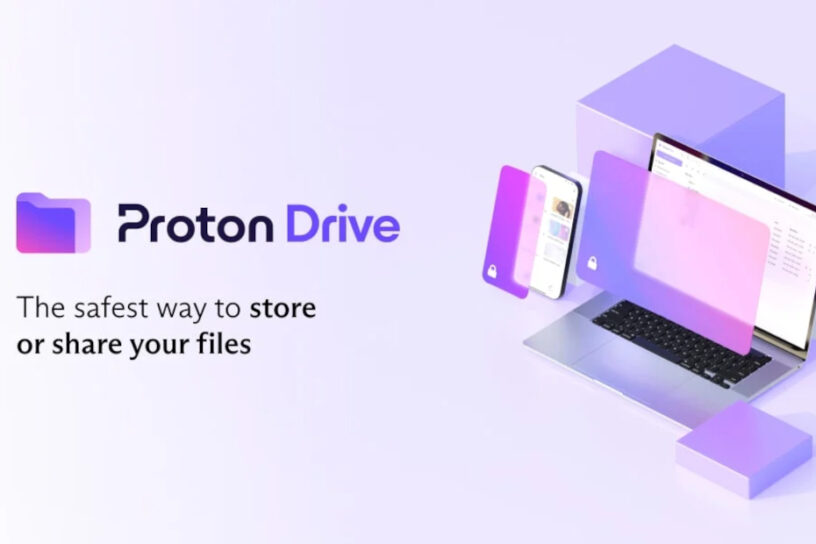Table of Contents:
Are you suffering from a perpetual non-sync of your pictures folder in Proton Drive? Here’s how to fix it, or at least work around it.
Proton
Long disillusioned with OneDrive (amongst other services), I switched to Proton Drive a while ago. I bought the Proton Unlimited plan: true to say it’s not cheap, but it does provide me with Proton Drive, Mail, Pass and VPN, amongst others. Whilst it does have its quirks, I’m more or less happy with it so far. I’m certainly happy about moving my data away from big corporate entities to something more Swiss and more private.
I say happy with it. Apart from…
Drive sync
Proton Drive does not like to sync some system “ini” files. In particular, the system “ini” file associated with the My Pictures folder in Windows, if you have the location of it on a Proton Drive synced folder system. This doesn’t normally impact anything, but if you use the My Pictures folder on Windows 11 and indeed have that location redirected to a folder on your Proton Drive, then you’ll see that the My Pictures folder never completes syncing.
That said, all of the pictures appear to be successfully synced. But it’s bloody irritating!!
Here’s a work around, or fix for it, if this affects you. And the only reason I’m posting this is because I could find no info on the information superhighway about it at all!
desktop.ini
It’s all about the desktop.ini file. This is a Microsoft only thing – it’s a system (and hidden) file that controls folder customisation. Even if you’ve never customised a folder in your life, it’ll still be there regardless. And although you can delete it (if you display hidden files), it’ll come back, restores automatically by Windows 11.
Leo Notenboom explains this a lot better than I’m willing to.
This file is the root cause of Proton Drive not syncing. It won’t sync the system file… and there’s no way to exclude any files from syncing as yet in Proton Drive.
This is the issue
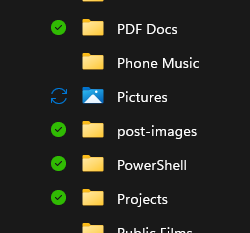
This picture on the left here shows my “Pictures” folder, with the “circle of synchronicity”.
It’ll stay like that forever, at least until the hidden file desktop.ini is deleted.
Then it’ll return to the lovely green tick to signify satisfactory synchronisation, before Windows restores the deleted desktop.ini file and it all goes back to the nightmare of the never-ending purgatory of perpetual sync.
The second screenshot below shows the root contents of the Pictures folder: all synchronised.
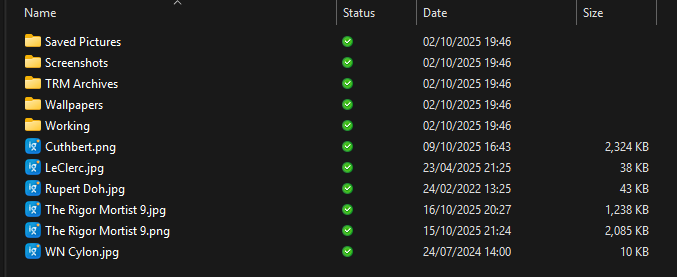
The fix
The fix (or workaround) turned out to be relatively easy. The Proton Drive sync issue only happens with the desktop.ini file that’s in the root of the Pictures folder, nowhere else (there are desktop.ini file a-plenty, scattered throughout the Windows 11 filesystem). So it made sense to inspect the desktop.ini file that is in that folder only.
Listing the folder using the attrib command…
attrib desktop.ini(use a command prompt here, NOT PowerShell) reveals that the file is a system file and it’s hidden.
Removing the hidden and system attributes…
attrib -s -h desktop.inimade the file visible, but – crucially – removed the system flag which triggered Proton Drive to do a successful sync of it (and thereby rendered the green tick of synchronicity).
Re-hiding
So now that’s fixed (or worked around), I thought I’d re-add the hidden attribute and see if that would still work.
One…
attrib +h desktop.ini… later and the file was hidden. It still synchronised with Proton Drive, not only on my main PC, but on the other Proton Drive synced devices too.
All good in Proton Land
And that’s all there was to it. Just removing the system attribute from one file means I don’t have to stare at the never ending circle of synchronicity any longer.
Here’s hoping this information helps someone else.